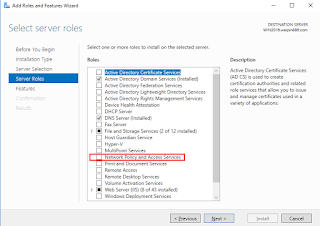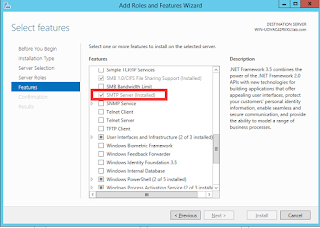Window Server 2016 - Configuring ADCA

Add Active Directory Certificate Services Add 4 Services, for EAP-TLS deployment that I will be using later. After installing completed, configure certificate services Configure certification Authority & Web Enrollment Enterprise CA Root CA Create new private key Specify the Cryptographic options Summary Once configured the certificate will be ready Connected and successfully authenticated.