Window Server 2012 - SFTP
First of all you need to download this application,
Openssh
Extract the package to C:\openssh
powershell.exe -ExecutionPolicy Bypass -File install-sshd.ps1
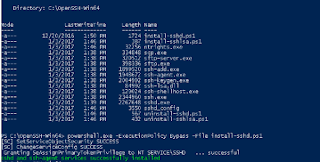
Generate Server keys by running the following commands from c:\openssh
.\ssh-keygen.exe -A
To allow a public key authentication, as an Administrator, from C:\openssh, run:
Openssh
Extract the package to C:\openssh
powershell.exe -ExecutionPolicy Bypass -File install-sshd.ps1
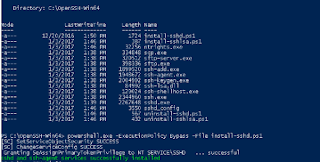
Generate Server keys by running the following commands from c:\openssh
.\ssh-keygen.exe -A
Open a port for the SSH server in Windows Firewall:
New-NetFirewallRule -Protocol TCP -LocalPort 22 -Direction Inbound -Action Allow -DisplayName SSH
powershell.exe -ExecutionPolicy Bypass -File install-sshlsa.ps1
Restart the Server
Locate this files C:\openssh\sshd_config and change it to
Subsystem sftp C:\openssh\sftp-server.exe
Start the service and/or configure automatic start:
Go to Control Panel > System and Security > Administrative Tools and open Services. Locate SSHD service.
If you want the server to start automatically when your machine is started: Go to Action > Properties.
In the Properties dialog, change Startup type to Automatic and confirm.
Start the SSHD service by clicking the Start the service.
C:\openssh>ssh-keygen.exe -l -f ssh_host_rsa_key -E md5
Connect to the SFTP Server using WINSCP


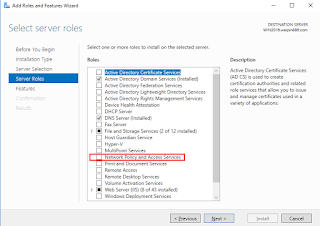

Visit miditech India
ReplyDeleteThis is an amazing blog and full of informative contents. I am looking forward for more informative blogs.
Thanks for the compliment, I will create more articles in the coming days
DeleteThis comment has been removed by the author.
ReplyDelete